Manage GitCentric groups
GitCentric groups are derived from Gerrit Code Review groups. See the Gerrit Code Review documentation for details about how groups are implemented. The following section describes how to administer groups in the GitCentric context.
View and access groups
Groups can be viewed, defined, and modified by clicking People from the GitCentric Administration menu:

Create a group
This section shows how to create a group.
To add a group to GitCentric:
-
Click the Administration button. Click the People menu to display the Groups page.
- Enter a name in the Create New Group field on the Groups panel.
- Click Create Group.
Add a member to a group
To add a user to a GitCentric group:
-
Click the Administration button. Click the People menu to display the Groups page.
- Click the group to which you wish to add a member from the
Group Name column.
The page is refreshed to show general content.
- Select
Members from the menu.
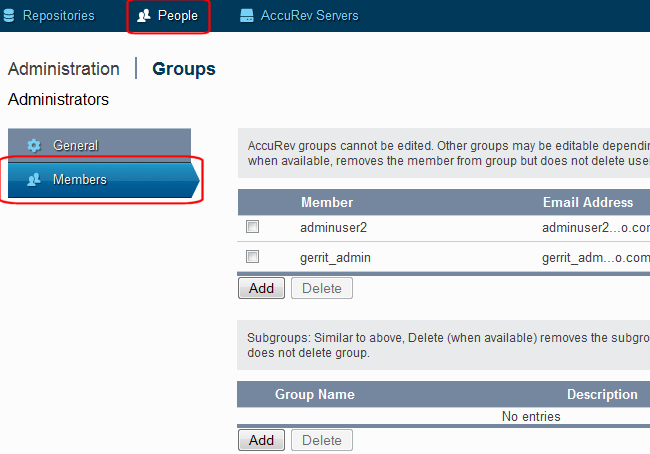
- Click Add to show the members table. A new panel appears to allow you to specify the user by name or email.
- Start to enter a value in the Name or Email field. GitCentric provides type-ahead choice of valid users.
- Select the user you wish to add and click Save.
AccuRev groups
AccuRev groups are a special case handled by GitCentric.
If your account is a member of a group in AccuRev, that group will be created in GitCentric as soon as you log in, and the group will be named with the format:
AccuRev.<accurevGroupName>
Note: AccuRev group hierarchies are not replicated in GitCentric: if you belong to Group1 and also to a subgroup of Group1 named Group2, GitCentric creates two peer-level groups: AccuRev .Group1 and AccuRev .Group2.
If you have upgraded to GitCentric from the Kando 2012.1 release, you probably have a kando_admin administrators group on your AccuRev Server. If so, when GitCentric creates the AccuRev .kando_admin group, it automatically grants this group Administer Server permission. You can check this using the Global-Capabilities section on the Repositories page. (Click the Administration button, then click Repositories. On the Repositories page, click the All-Projects repository and the Access menu.)
Note: If you have multiple AccuRev Server, groups with the same name from all AccuRev Server are combined in GitCentric.
AccuRev groups created in GitCentric are read-only in the UI—you can see the properties and current members, but you cannot modify them. Membership in an AccuRev group in GitCentric is only updated upon login. If you change a user's group membership in AccuRev, it will not change for the GitCentric user until that user logs out (either explicitly, or due to a session time-out) from GitCentric and then logs back in.












